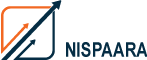PowerPoint Design Trends to Follow in 2017 and Beyond

Microsoft PowerPoint 2003 was the latest version when I first started using PowerPoint in 2005. We have come a long way since then. PowerPoint design trends have not only changed but improved by leaps and bounds – what I had to do in Photoshop back in 2005 can now be easily replicated in PowerPoint 2016. We have a whole lot more features to play with now.
Over the course of my 10+ years working with PowerPoint, I have worked on formatting a wide range of PowerPoint slides. From weird shapes to cheesy clipart to over-the-top graphics to those slides that use all the available tools within PowerPoint. Like these examples below.
Let’s Fast Forward to the Future
Clean and Crisp are two guiding words that will bring cast your slides into today’s modern trend. Follow these simple tips to get your slides up to date and not be left behind.
- Background: Keep them plain, simple and either light or dark. Gone are the days when slide backgrounds were so fancy that your audience will remember how pretty your slide background was but might have difficulty recollecting your actual message.
- Slide size: 4×3 or 16×9? 4×3 is the “narrow” slide format that has been used as far back as I can remember. Cut to 2016 and 16×9 or “wide” version is the way to go.
- Images: Avoid images that look staged, posed or shot in a studio. Images with unrealistic scenarios or metaphoric imagery are a passé too. Instead use images of real people in the real world doing everyday activities – use images that are authentic. Images are trendsetters when it comes to having your slides communicate visually.
- Icons: Use icons sparingly and tastefully. Don’t use them as a “decorative” piece. Icons, whenever used, should help you convey the message PowerPoint icons bring in the WOW appeal to a slide. Icons have also evolved over the years. From clipart to png icons to Microsoft’s Metro icons to the recent very simplified line icons.
- Colors: All companies have their own corporate colors. If you don’t have any it’s time you created one for your company. Always use only solid colors. Don’t use transparency (this will most likely not appear as they should in case you need to print your slides) or gradient fills. Not that gradient fills are bad… they work well but only if you know how to pick and use right colors in your presentation.
- Fonts: The age-old rule still applies – sans serif fonts for screen and serif fonts for print. Avoid over usage of fonts like Arial or Tahoma or Calibri (unless you are directed to do so). Look out for clean, elegant, simple to read fonts.
- Charts: Keep your charts as simple as you possibly can. Each of us has seen hundreds, if not thousands, of charts over the course of our lifetime and we have come to expect charts to have a certain look and feel. Stick to the tried and tested. Don’t stray too far off from what your audience expects to comprehend from your charts. 3D charts, for example, are a big NO-NO. You can also check the new chart types in Office 2016 which you can visualize your data clearer.
- Illustrations: Have a look at this search result for Microsoft Illustrations. Such illustrations (that you can create in PowerPoint and also recolor them as per your needs) will add a touch of finesse to your slides. Again, only use them sparingly and if they serve a purpose … NOT for decoration.
- Shape styles or shape effects: No matter how easy it may seem, avoid using the built-in effects that come with PowerPoint like the Shape Styles or Shape Effects. The tools you get from “Format Shape” – Shadow, Reflection, Glow, Soft Edges, 3-D Format and 3-D Rotation should be avoided if you don’t know how to use them.
- Tables: The default table styles are another feature that you should avoid. Keep your tables simple and classy. At most, have a colored fill for your table headers and no fill for the rest. Keep the borders thin with a light gray color. Depending on how many rows and columns your table might have, having only horizontal lines also works well. Avoid filling your rows with alternating light and dark fills – while it looks good, it can also be a cause of distraction for certain members of your audience.
Staying up to date on latest PowerPoint design trends can be challenging. But on the upside, they make you look good no matter what your line of business is. Consider the above PowerPoint trends to stay ahead in designing and formatting your presentations. Applause and laurels are coming your way to take your business to the next level!