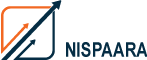How to Safely Migrate a WordPress Website Without Losing SEO

Introduction
Migrating your WordPress website can feel nerve-wracking — especially when you’ve spent years building your search rankings. The good news? You can migrate your WordPress website without losing SEO, as long as it’s done the right way.
This guide walks you through every key step — from pre-migration prep to post-launch checks — so your traffic, backlinks, and visibility stay intact.
Why SEO Drops After a WordPress Migration
Let’s break it down. When you move your website to a new host, domain, or CMS, Google needs to re-crawl and re-index your pages. If URLs change, redirects break, or metadata gets lost, your search rankings can take a hit.
Here’s what typically causes SEO loss during migration:
- Broken internal links
- Missing 301 redirects
- Changed URL structures
- Lost meta titles, descriptions, or alt tags
- Slow new server response times
Understanding these risks upfront is the first step toward preventing them.
Step-by-Step Guide: How to Safely Migrate a WordPress Website Without Losing SEO
1. Back Up Your Entire Website
Before touching a single file, take a complete backup of your WordPress site — including the database, uploads, plugins, and theme files.
Use tools like UpdraftPlus or All-in-One WP Migration to automate this safely.
2. Set Up a Staging Environment
Never migrate directly on your live website. A staging site lets you test everything in a controlled environment.
Most good hosts (like SiteGround, WP Engine, or Kinsta) offer one-click staging setups.
3. Maintain the Same URL Structure
Changing URLs is one of the fastest ways to lose SEO.
Try to keep your existing permalink structure exactly as it is. If you must change URLs, set up 301 redirects from old pages to their new counterparts.
4. Implement 301 Redirects Correctly
301 redirects tell Google where the new version of each page lives.
You can manage these through:
- The .htaccess file
- Plugins like Redirection
- Your host’s control panel
Example:
Redirect 301 /old-page/ https://www.newdomain.com/new-page/
5. Move All SEO Metadata
During migration, export and re-import your meta titles, descriptions, and schema markup using plugins like Yoast SEO or Rank Math.
This ensures your optimized content doesn’t vanish in the process.
6. Update Internal Links
Once your new site is live, crawl your website using a tool like Screaming Frog or Ahrefs Site Audit.
Find and replace any old URLs in internal links, media, or navigation menus.
7. Submit a New Sitemap to Google Search Console
After migration, generate a new sitemap (using your SEO plugin) and submit it to Google Search Console.
This speeds up reindexing and confirms that your site structure is healthy.
8. Monitor Traffic and Rankings Closely
Track your organic traffic for the first 2–4 weeks post-migration.
Use Google Analytics, Search Console, or tools like SEMrush to ensure your pages retain impressions and clicks.
Common Mistakes to Avoid During WordPress Migration
Even a small error can cause search visibility loss. Here’s what to watch out for:
- Forgetting redirects after domain change
- Launching without testing broken links
- Missing noindex tags from staging
- Migrating during high-traffic periods
- Ignoring SSL setup (causes mixed content issues)
Avoiding these mistakes can save you from painful SEO recovery efforts later.
Why You Should Hire a Professional WordPress Migration Services Company
If you’re running a business website, handling migration alone can be risky. A professional WordPress migration services company ensures that:
- Your SEO setup is preserved
- Backups are secure
- Redirects are implemented correctly
- Downtime is minimal
Final Checklist Before and After Migration
Before Migration:
✅ Backup site and database
✅ Verify hosting compatibility
✅ Copy all meta data
✅ Set up staging
After Migration:
✅ Implement redirects
✅ Test all URLs
✅ Submit sitemap
✅ Monitor traffic
Conclusion
Migrating a WordPress website doesn’t have to mean starting from scratch with SEO. With a structured plan, clean redirects, and careful testing, you can move your entire site safely without losing rankings.
If you want a zero-downtime, SEO-safe migration, our expert team can help you move your WordPress site seamlessly — without risking visibility or performance.
📞 Contact us today for a free migration consultation.
FAQs
How long does it take to migrate a WordPress website safely?
Usually between 24 to 48 hours, depending on the site size and complexity.
Will my Google rankings drop after migration?
If done properly with 301 redirects and metadata transfer, rankings should remain stable.
Can I migrate my WordPress website to a new host without downtime?
Yes, with a staging environment, you can perform a zero-downtime migration.
What’s the best time to migrate a website?
Choose a low-traffic period and avoid major Google algorithm update windows.
How do I ensure all backlinks still work post-migration?
Run a backlink audit and apply redirects for any URLs that changed.