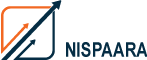How to Recover a Website After It Crashes: Step-by-Step Guide

To recover a website after a crash, first confirm the issue, then restore your most recent backup using your hosting control panel or a backup service. If no backup exists, retrieve files from your server or cached versions online. Once restored, identify the cause of the crash, test your website on a staging environment, and put a regular backup plan in place to prevent future downtime.
Introduction
When your website suddenly goes down, it feels like everything stops. Customers can’t reach you, leads vanish, and your brand starts losing credibility by the minute. The good news? You can recover your website after a crash — if you act fast and follow the right steps.
Let’s break down what to do immediately, how to prevent data loss, and what long-term recovery strategy actually keeps your website safe.
Step 1: Stay calm and confirm the problem
GFirst, don’t panic. Many “crashes” aren’t permanent failures — they might be temporary server issues, DNS errors, or plugin conflicts.
Before you take action, check:
- Is your hosting provider’s server down? (Use a site like DownDetector)
- Can you access your admin panel or cPanel?
- Is your site partially loading or completely unavailable?
If it’s a hosting issue, contact your provider immediately. Otherwise, move to the next step.
Step 2: Check your backup availability
Your backups are your lifeline.
If you’ve been taking regular backups (manually or via a managed service), this is where you’ll thank yourself.
Look for the latest full backup — one that includes both files and your database.
Common sources include:
- Your hosting provider’s control panel (like cPanel or Plesk)
- A plugin or service such as UpdraftPlus, Jetpack, or a custom cloud backup
- External storage (Google Drive, Dropbox, AWS S3, etc.)
If you don’t have a backup, skip ahead to Step 5 — you’ll need a different recovery approach.
Step 3: Restore the backup
Once you’ve located your backup, restore it to your hosting environment.
Here’s how to do it safely:
- Log in to your hosting control panel.
- Go to your File Manager and Database Manager sections.
- Upload your backup files and import the latest database.
- Point your domain to the correct directory if needed.
- Test your site on a staging environment before pushing it live.
If you’re unsure how to do this, your hosting provider or a Website Backup and Recovery Service can help restore everything quickly and accurately.
Step 4: Identify and fix the root cause
A website crash usually has a trigger — and you don’t want it happening again.
Look into:
- Plugin or Theme Conflicts: Disable all plugins and re-enable one at a time.
- Corrupted Files: Run malware scans to detect infection or file corruption.
- Server Overload: Check bandwidth and CPU usage; upgrade hosting if necessary.
- Code Changes: Roll back recent updates or changes to core files.
Document what caused the issue, so you can fix it permanently.
Step 5: No Backup? Try manual recovery
If you don’t have a backup, all hope isn’t lost.
You can still recover part or all of your website using these steps:
- Use Google’s Cache or Wayback Machine to retrieve recent versions of your pages.
- Check if your hosting provider has automatic daily snapshots.
- Contact your developer to rebuild core files using the latest CMS version.
- Reconnect your domain and database manually.
It’s slower, but you can restore most of your website structure this way.
Step 6: Test before going live
Before you relaunch, test everything.
- Check all pages, forms, and checkout processes.
- Verify image paths and internal links.
- Test on desktop and mobile.
- Reconnect analytics and tracking codes.
Once you’re sure the site is stable, go live confidently.
Step 7: Build a long-term recovery plan
Recovering your website once is good — preventing future crashes is better.
A reliable Website Backup and Recovery Service ensures:
- Daily automated backups stored in secure offsite locations
- One-click website restoration
- Continuous monitoring and malware protection
24/7 recovery support
Conclusion
A website crash is stressful, but not fatal. With the right backup, restoration process, and preventive measures, you can recover your website after a crash and protect it from future downtime.
If you want complete peace of mind, consider a professional Website Backup and Recovery Service — it’s the simplest way to safeguard your data and reputation.
FAQs about recovering a website after a crash
1. What causes a website to crash?
A website can crash due to plugin conflicts, malware infections, hosting issues, code errors, or sudden traffic spikes. Regular maintenance and monitoring reduce these risks.
2. How long does it take to recover a crashed website?
If you have a recent backup, you can restore your site in less than an hour. Without one, manual recovery can take several hours to days depending on complexity.
3. Can I recover a website without a backup?
Yes, partially. You can use cached versions from Google or the Wayback Machine, request server snapshots from your host, or rebuild using CMS data still stored in your database.
4. How can I prevent my website from crashing again?
Update plugins and themes regularly, use reliable hosting, monitor performance, and implement automated backups. A professional recovery service can handle all of this for you.
5. What’s the best website recovery solution for businesses?
A managed Website Backup and Recovery Service with daily automated backups, secure storage, and one-click recovery offers the best protection against crashes or data loss.